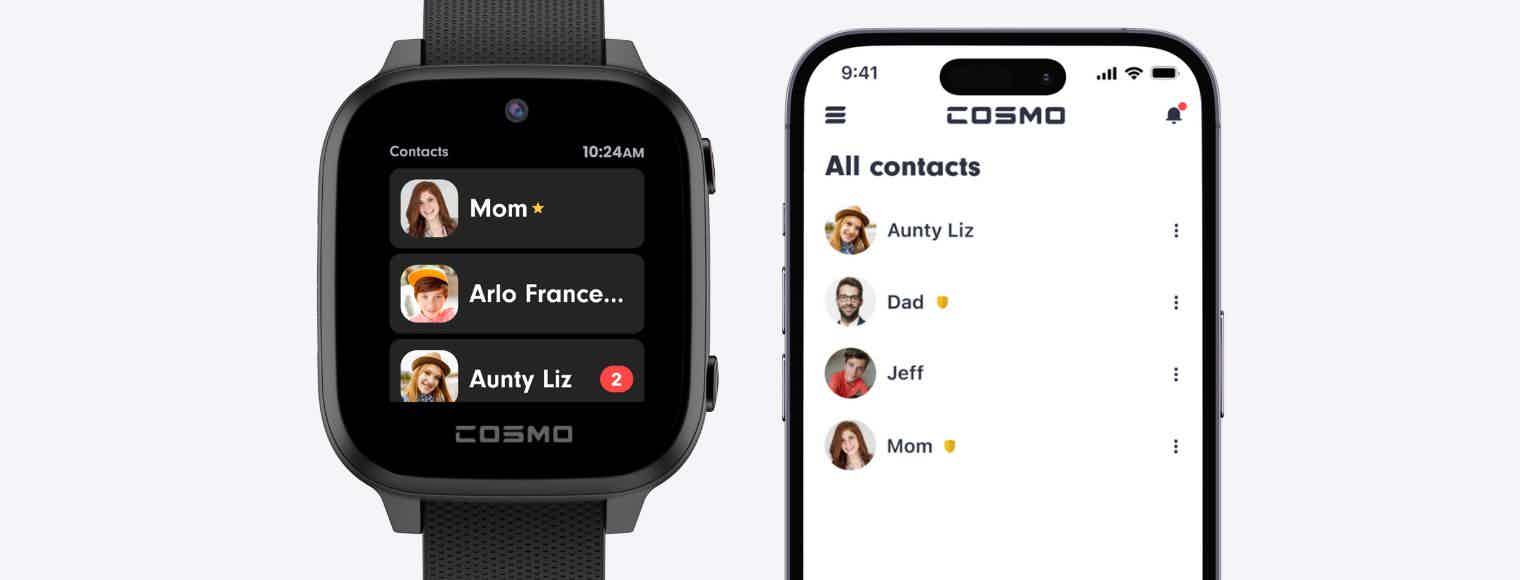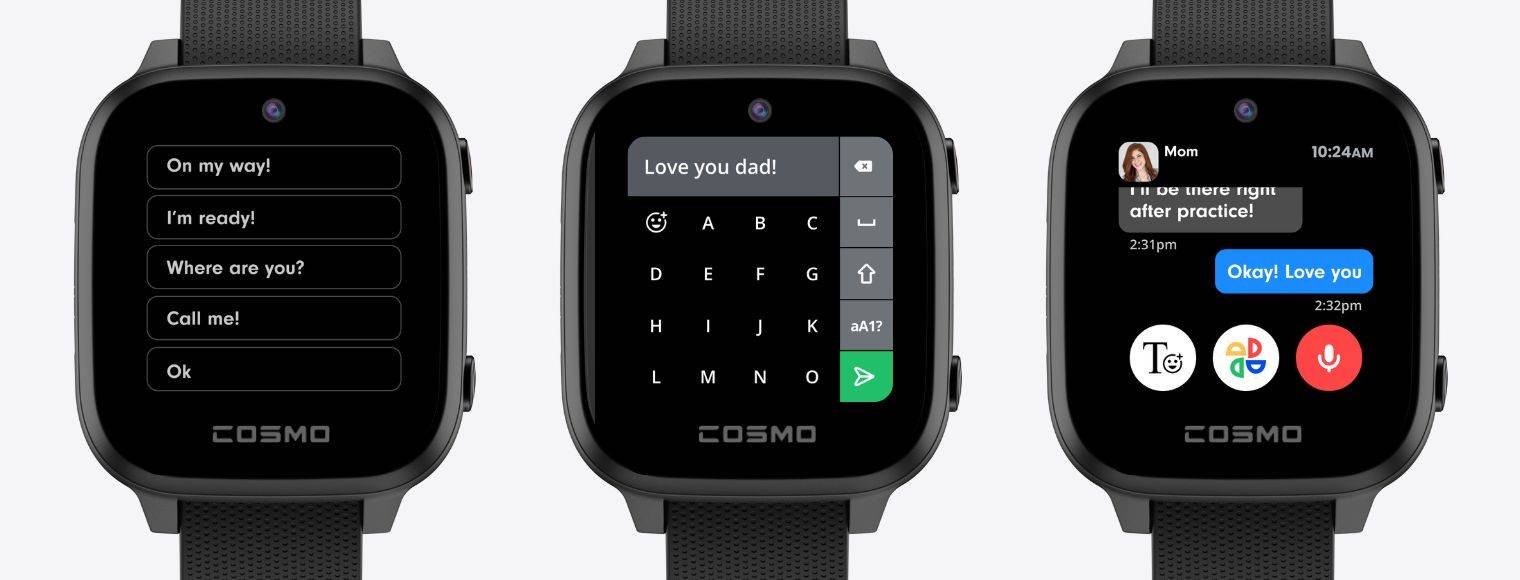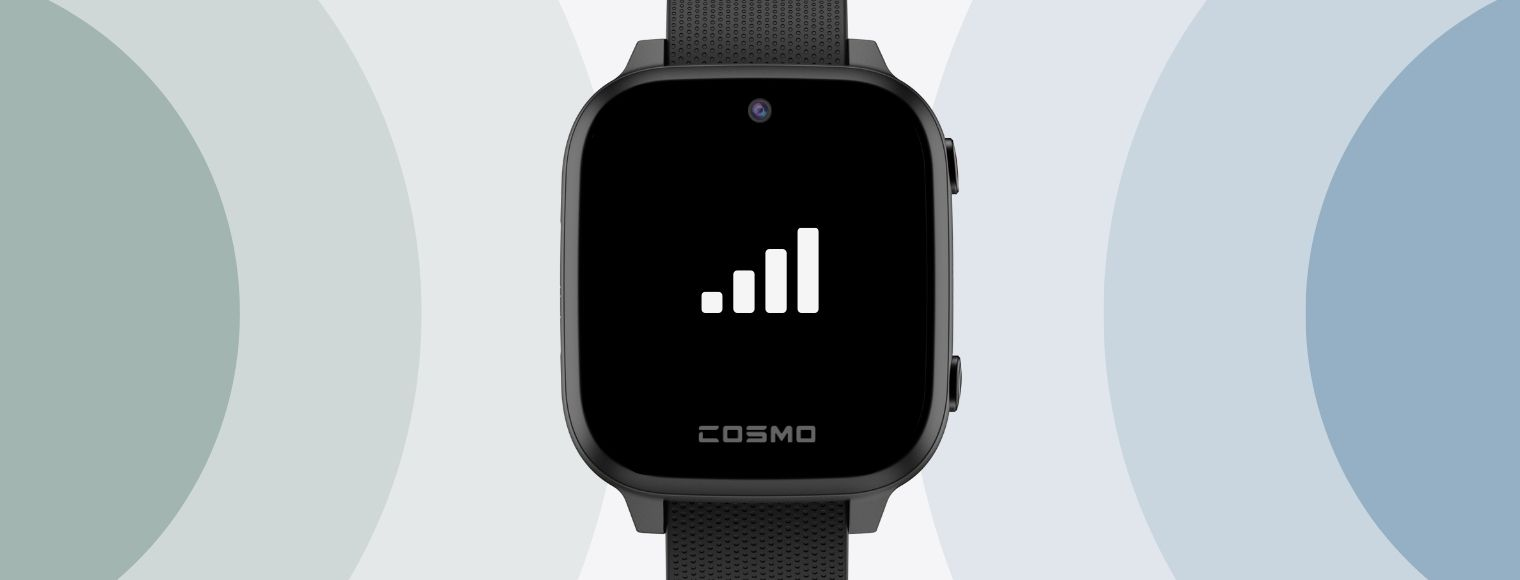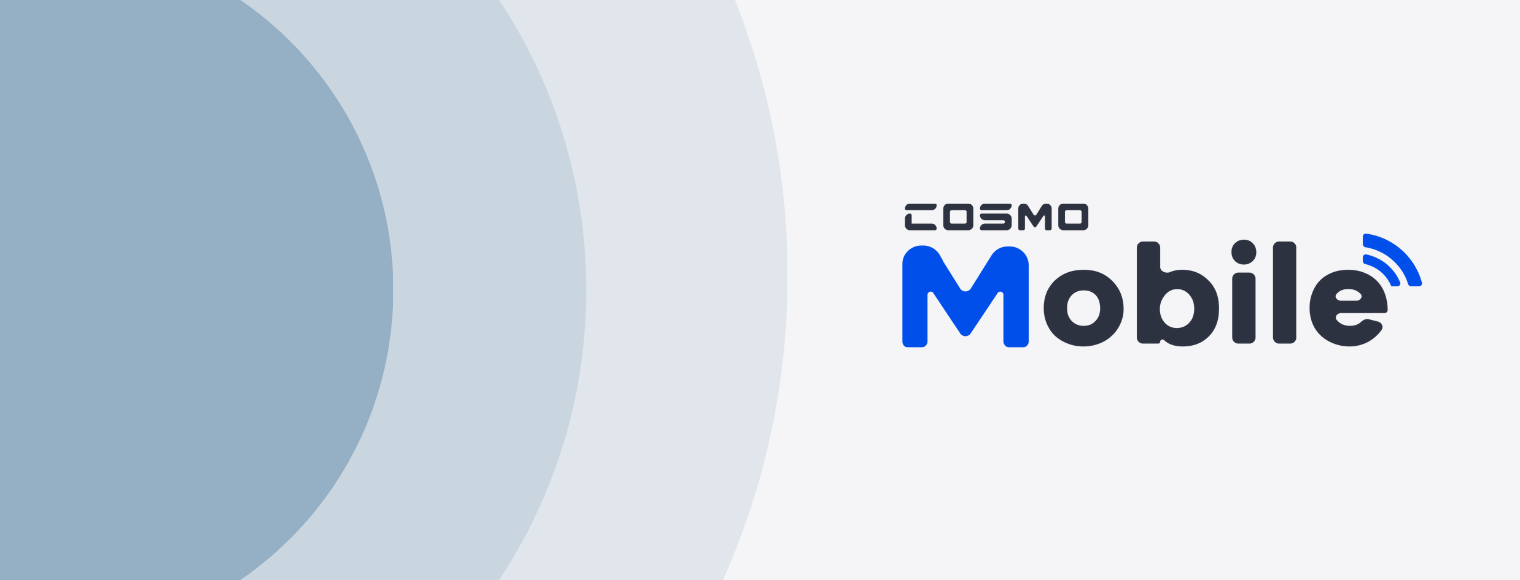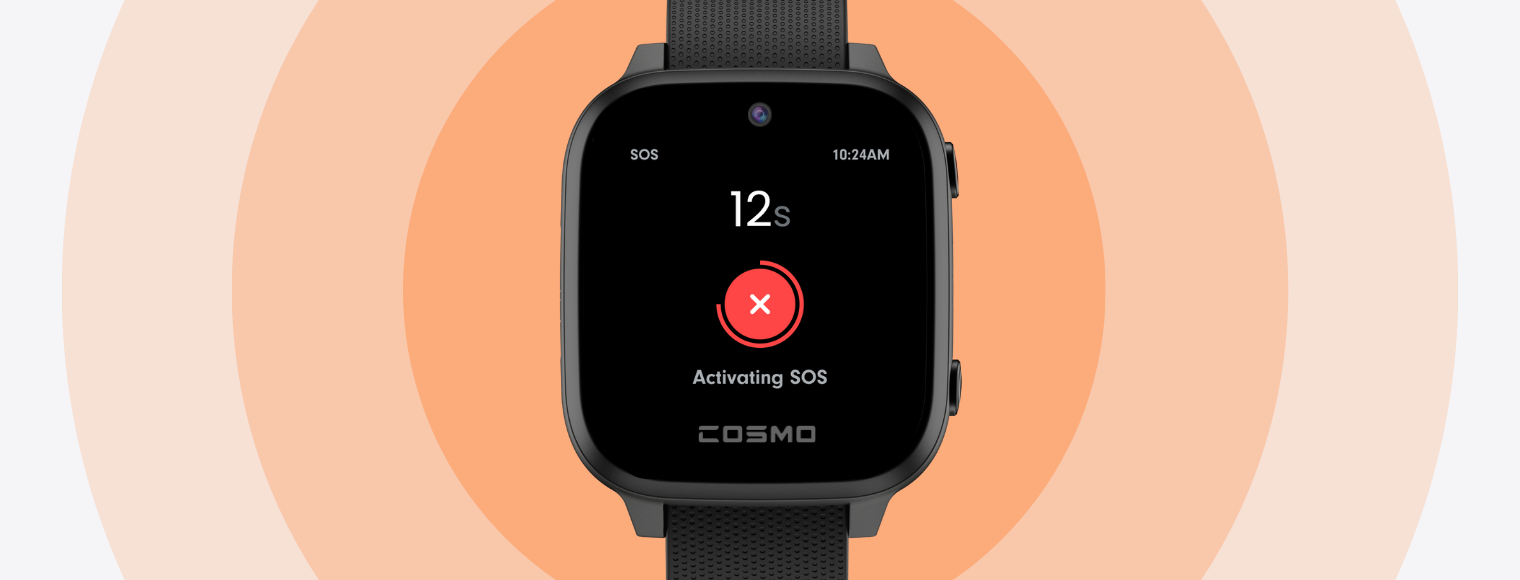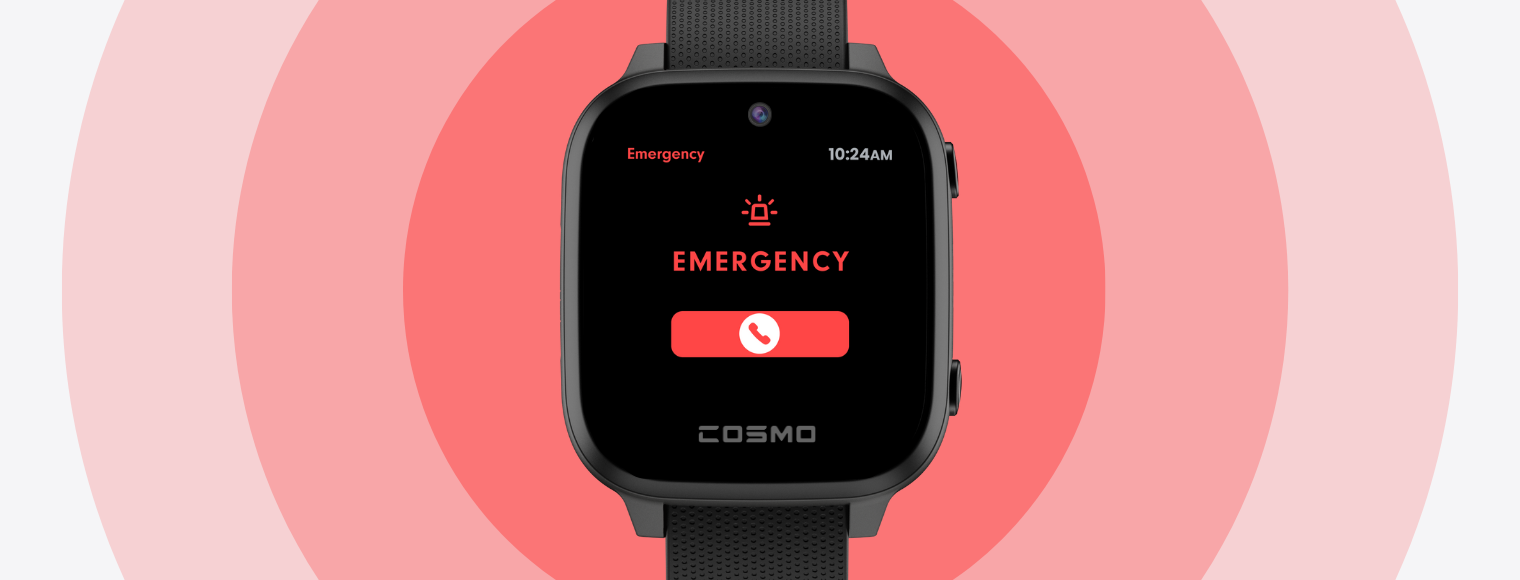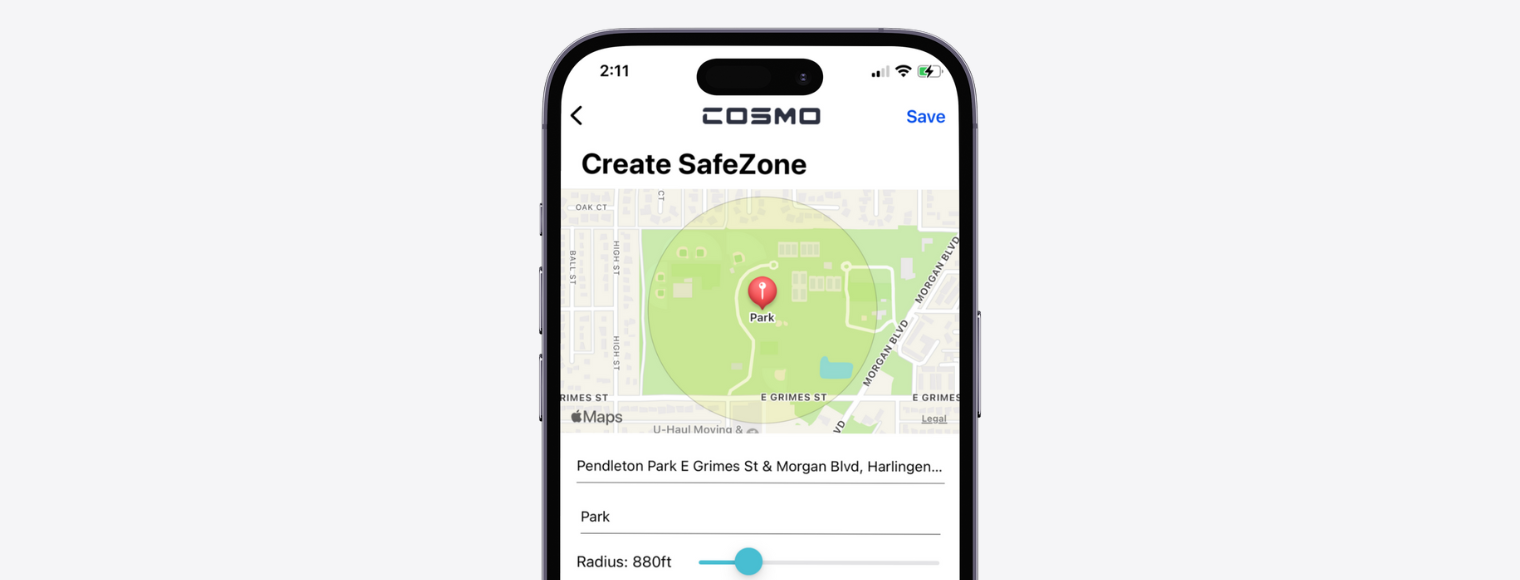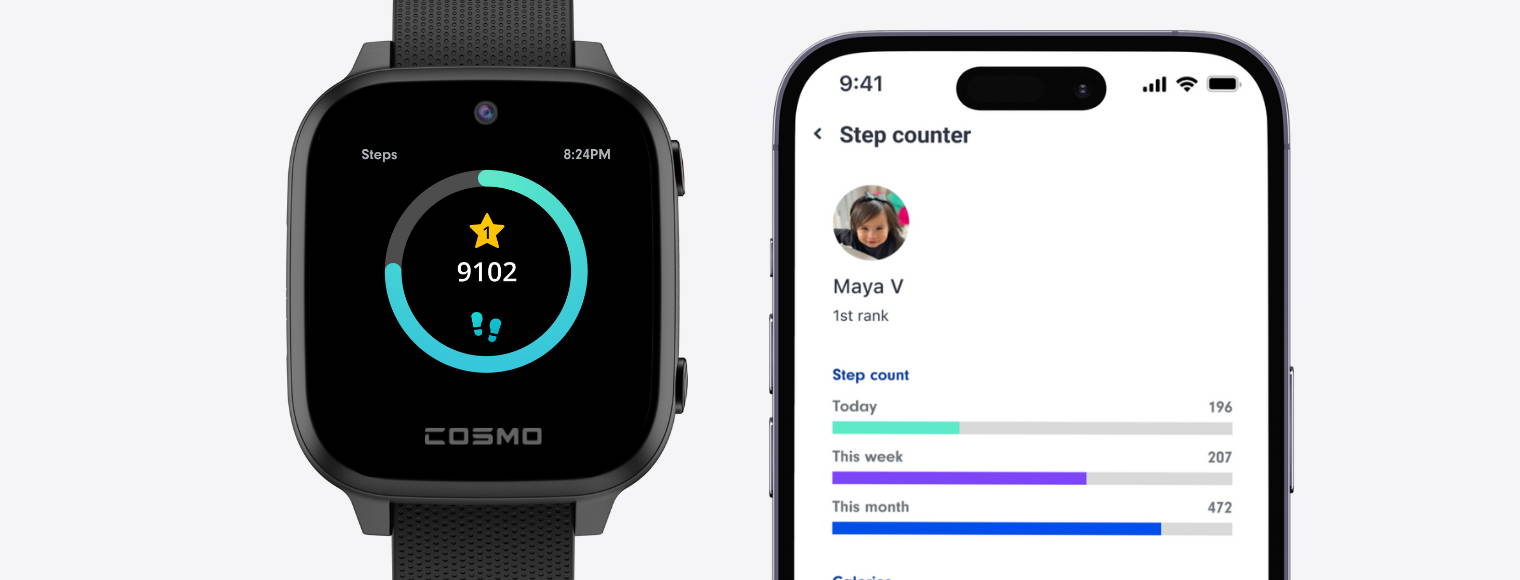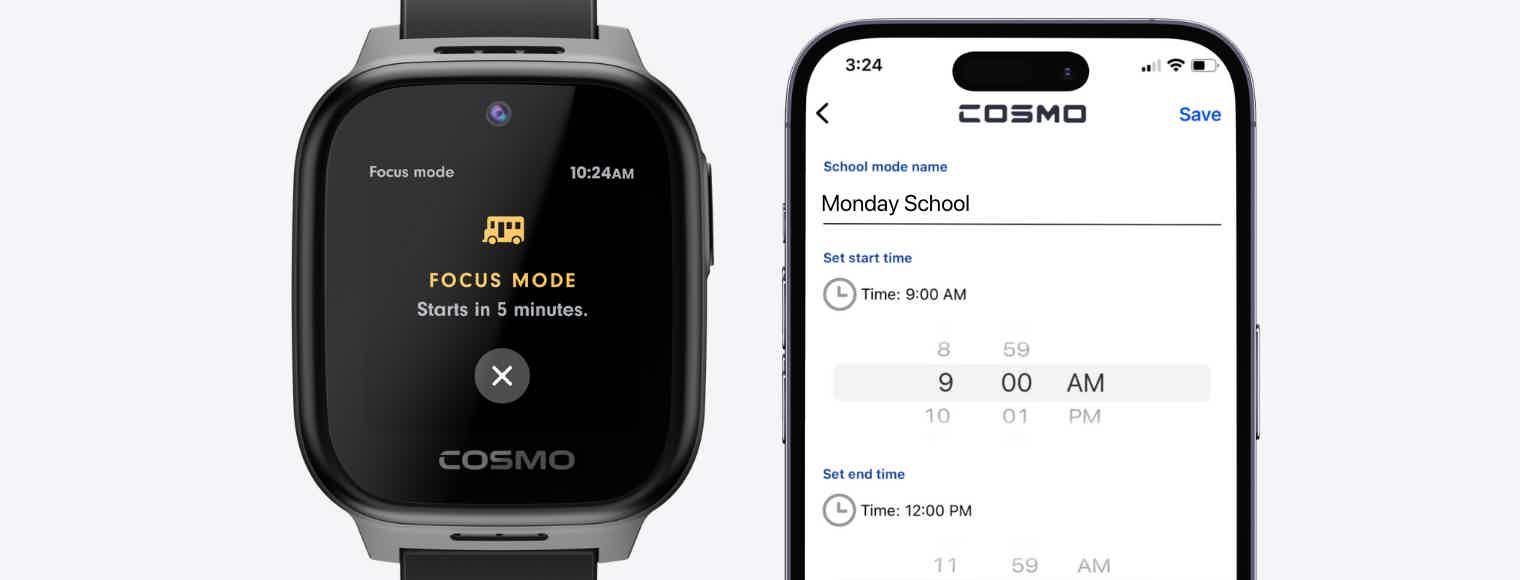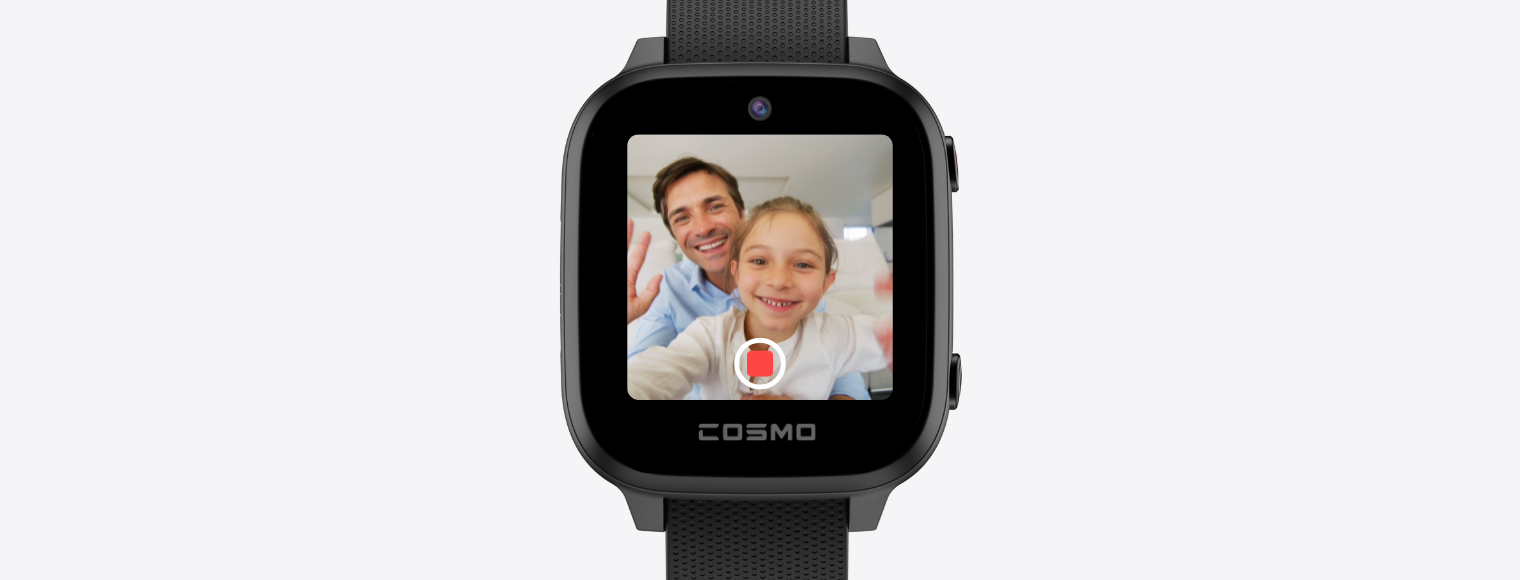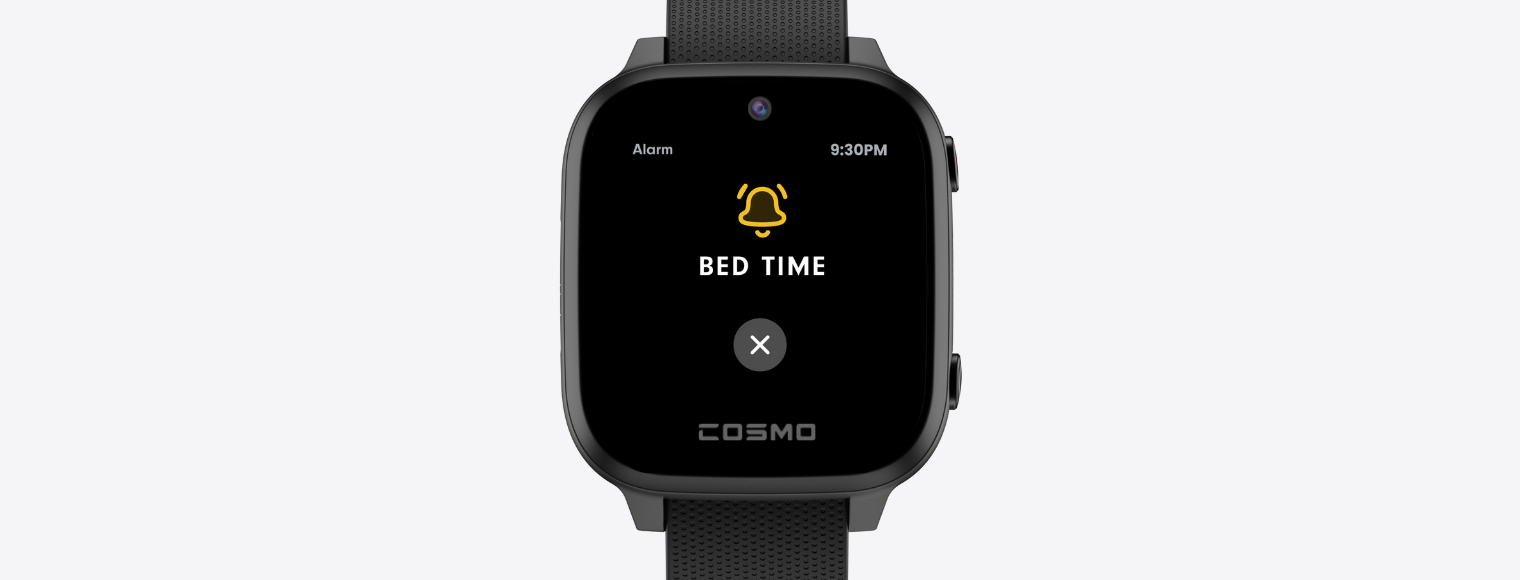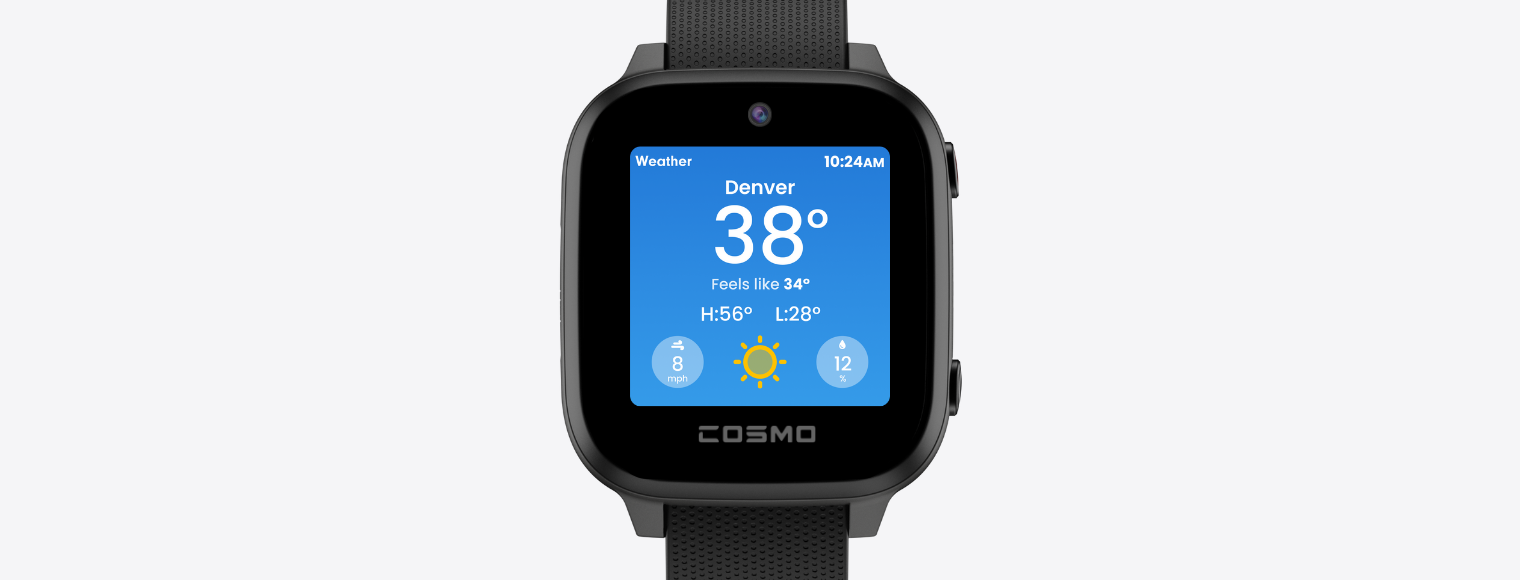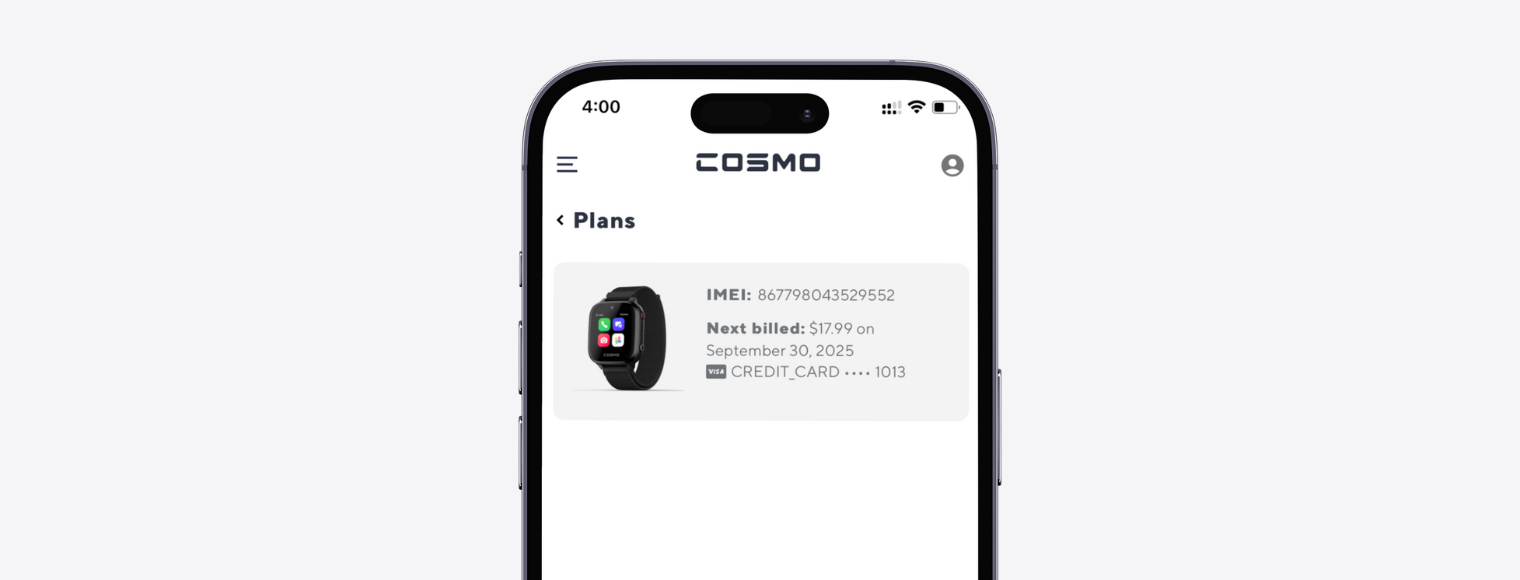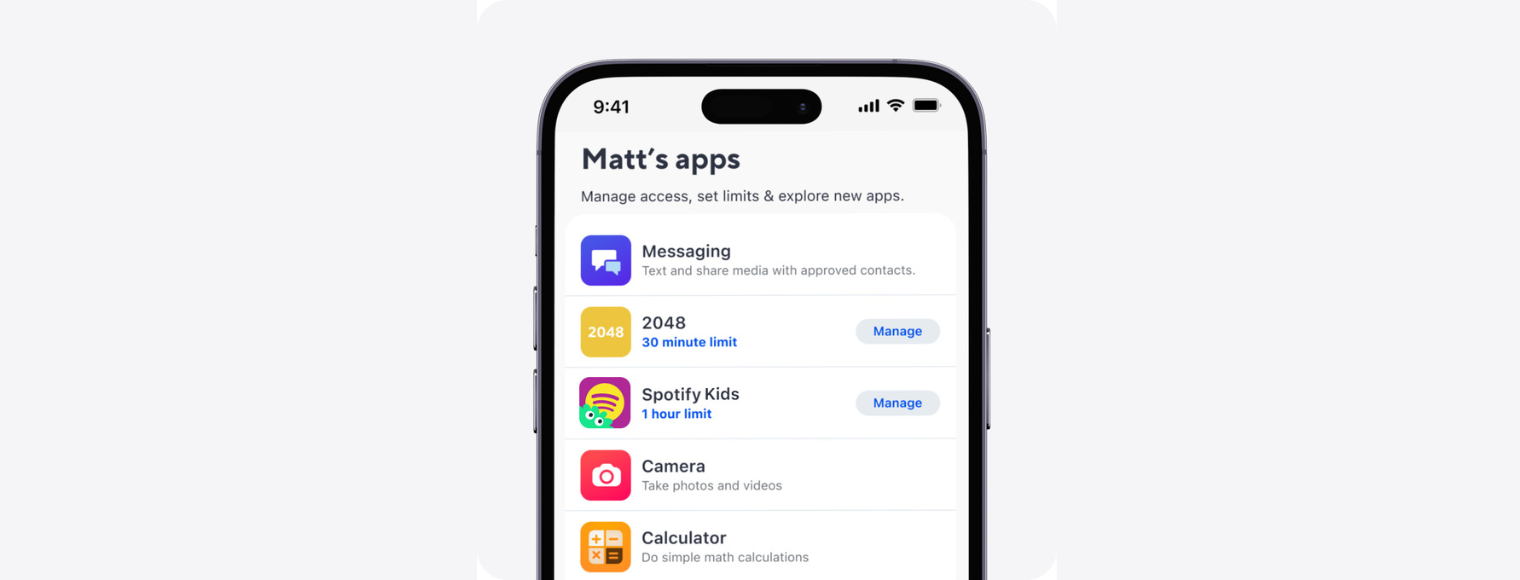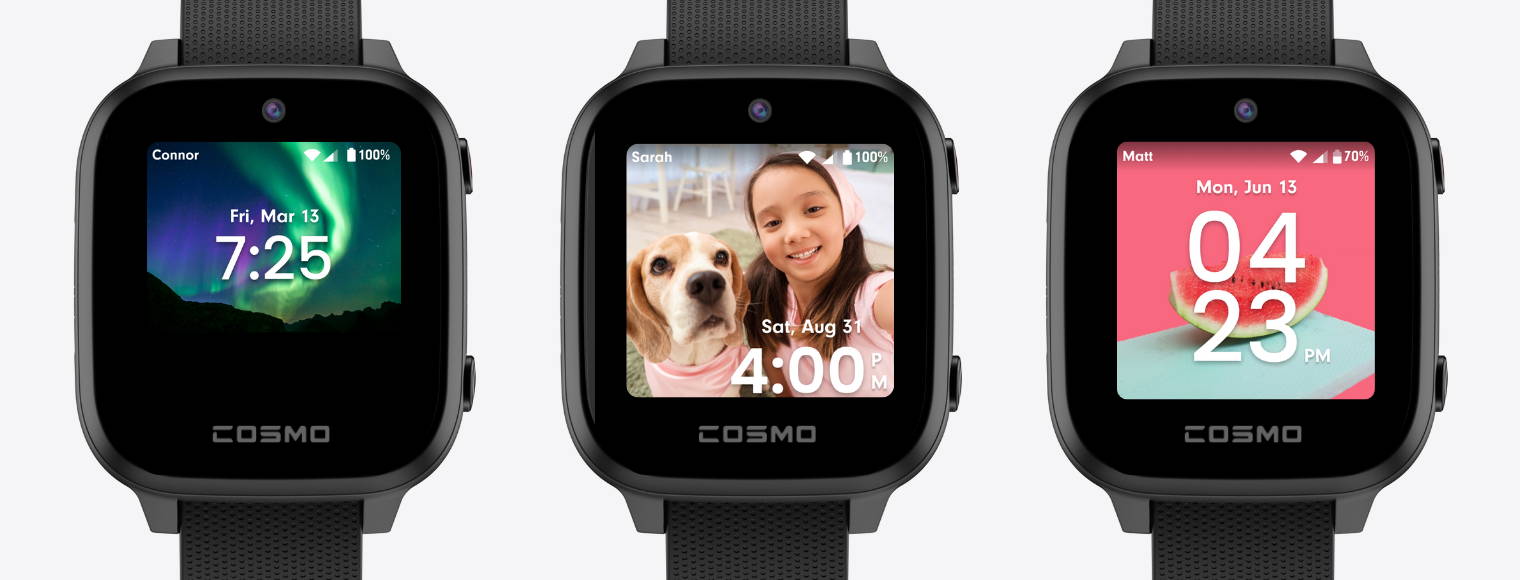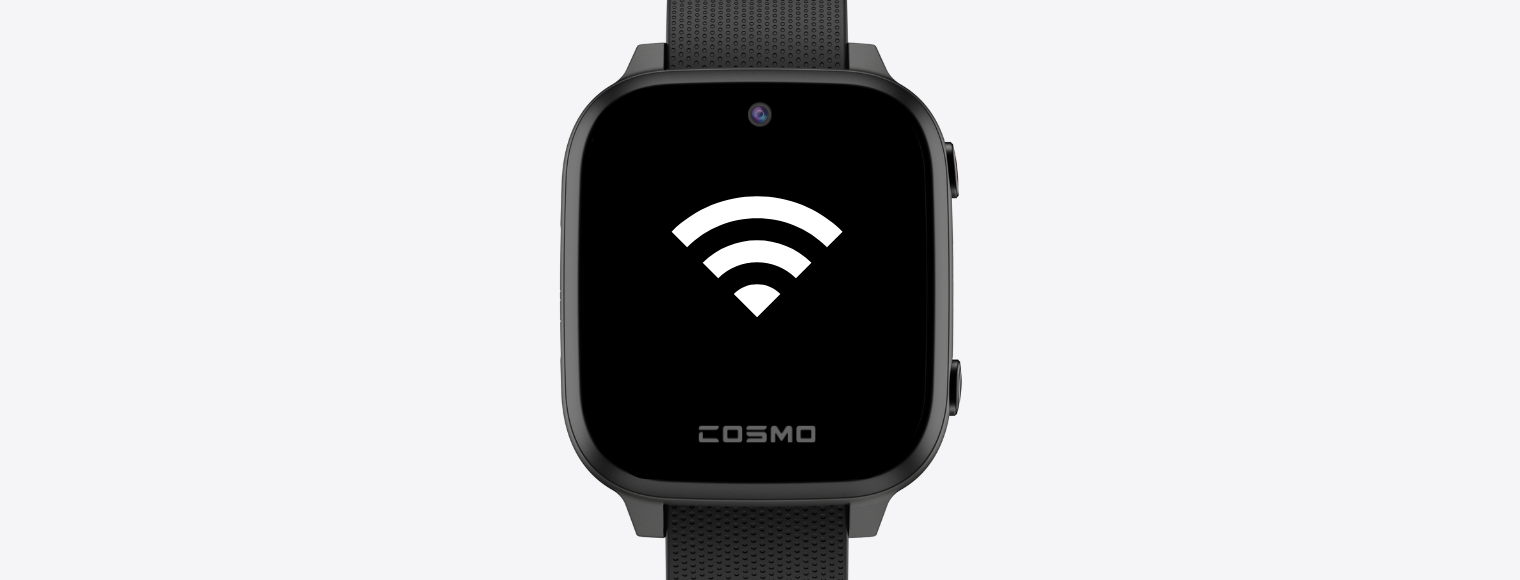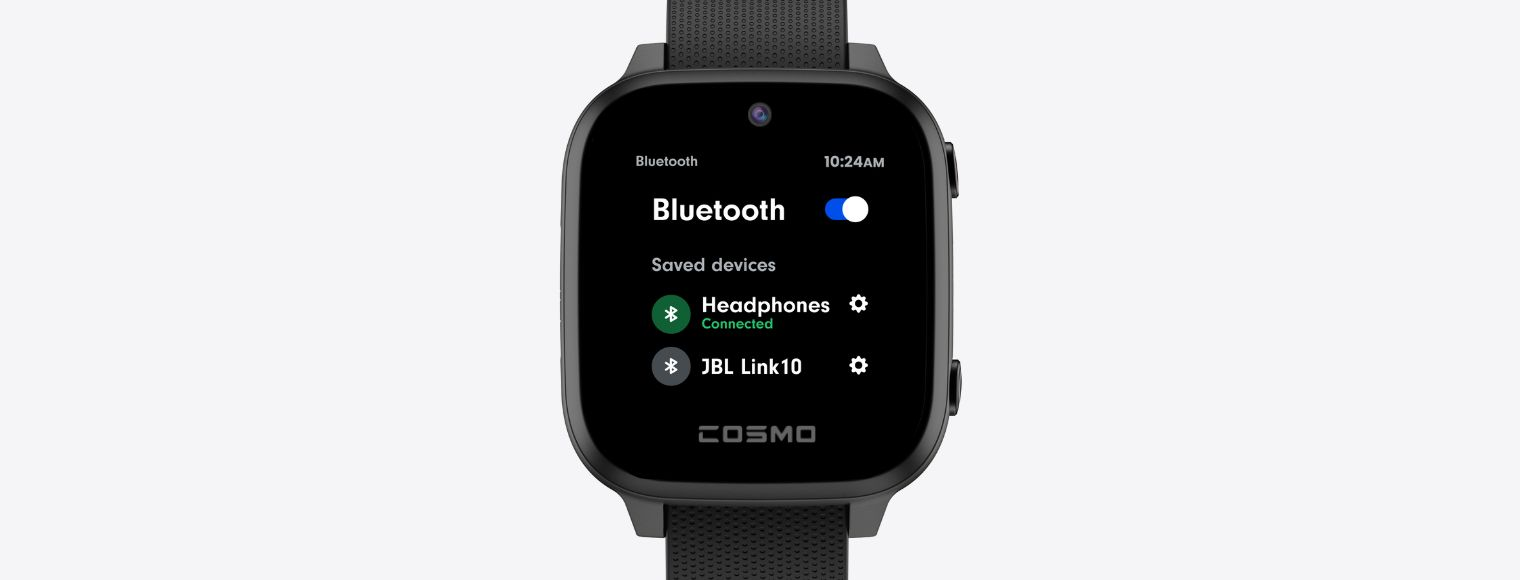Phone
What it does
The JrTrack 4 smartwatch functions as a standalone phone with its own dedicated phone number. It comes with a pre-installed SIM card, so your child can make and receive calls right out of the box. Calls can only be made to and received from contacts you've approved via the Parent App, which prevents wrong-number calls or calls from strangers. If your child has a friend with a JrTrack 4, they can call each other's watches if they are on the approved contact list.
The important bits:
With the JrTrack 4, the phone feature strikes a healthy balance between communication and safety through the following:
- Independence: Having their own number gives a sense of independence.
- Safety: You have complete control over who can contact your child.
- Convenience: They won't have to carry anything except their watches.
- Simplicity: The interface is straightforward and designed for kids.
- Quick Communication: allows for easy communication with your child.
Fun fact:
The idea of a watch phone was first seen in comic strips in the 1940s, specifically in Dick Tracy, which inspired generations. With JrTrack 4, that science fiction dream turns into a practical reality for families. We're here to help kids enter the future that would have blown the minds of past innovators while making sure safety is a top priority.
Phone FAQs
Can JrTrack 4 make international calls?
Yes! JrTrack 4 can make calls to and from Mexico and Canada, in addition to the US. This is included with your Cosmo Mobile Membership and does not cost extra or incur any roaming fees.
Can JrTrack 4 call 911?
Yes - but it's disabled by default and you can toggle this option on or off. It's a dangerous world, so we've made it easy to enable 911 as an option for your child. In your JrTrack watch settings, you can toggle 911 "ON" or "OFF" which will add/remove 911 as a contact option for your child within the phone app. When enabled, there is also a double-confirmation + 5 second countdown to prevent accidental calls.
What network does JrTrack 4 use?
JrTrack 4 comes pre-installed with our FlexSIM, which allows the watch to connect to multiple networks, and seamlessly switch between them to whichever offers the strongest signal. The primary networks that JrTrack uses via FlexSIM are AT&T and US Cellular.
Who can call the watch?
Only people that you have explicitly approved of can contact JrTrack. There are two types of permissions levels that you can designate someone as to allow them to communicate with your child's JrTrack.
Contact: Calling + Texting
Guardian: Calling, messaging, & location permissions
Can JrTrack 4 dial anyone?
JrTrack 4 does not have a number keypad, so your child cannot simply dial anyone. Upon opening the phone app in the watch, only a list of the approved contacts will appear as options they can call.
Does JrTrack 4 need to pair to a phone nearby to make calls?
Nope! JrTrack is a stand-alone phone with it's own SIM card and phone number, so it does not need to be near or paired to a phone to make calls. However, you will need to pair the watch with your phone in order to check location and manage other settings via the COSMO Mission Control app, but this is unrelated to calling.