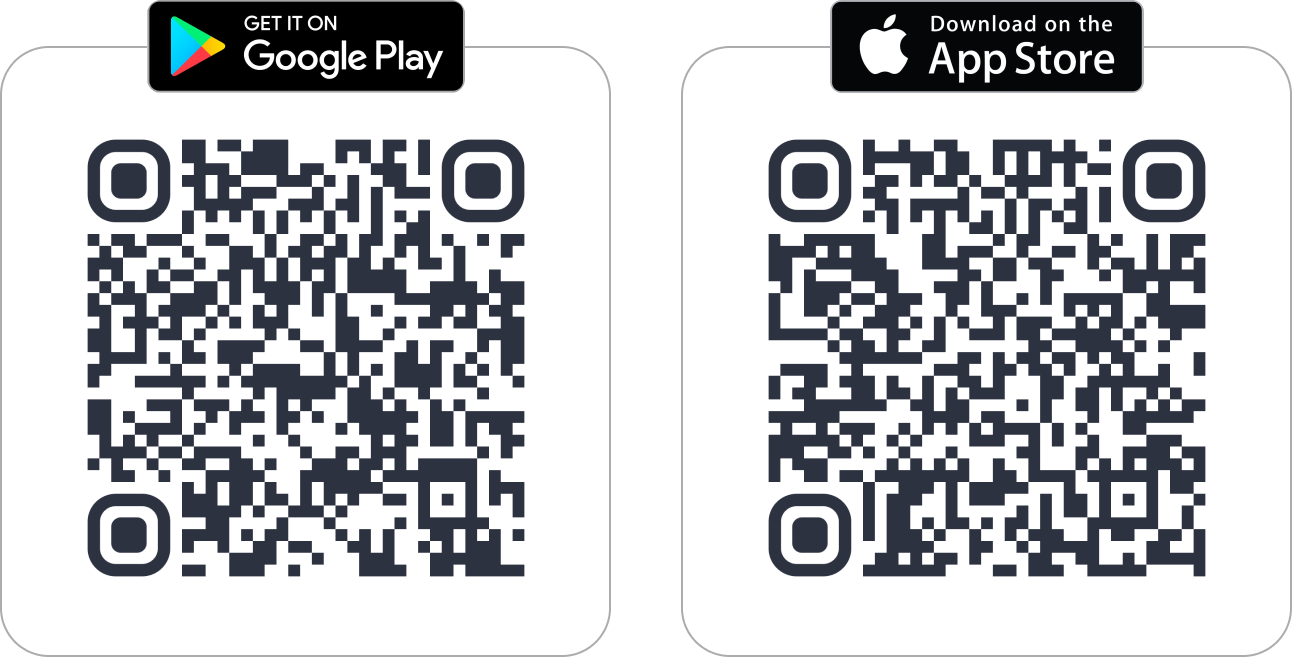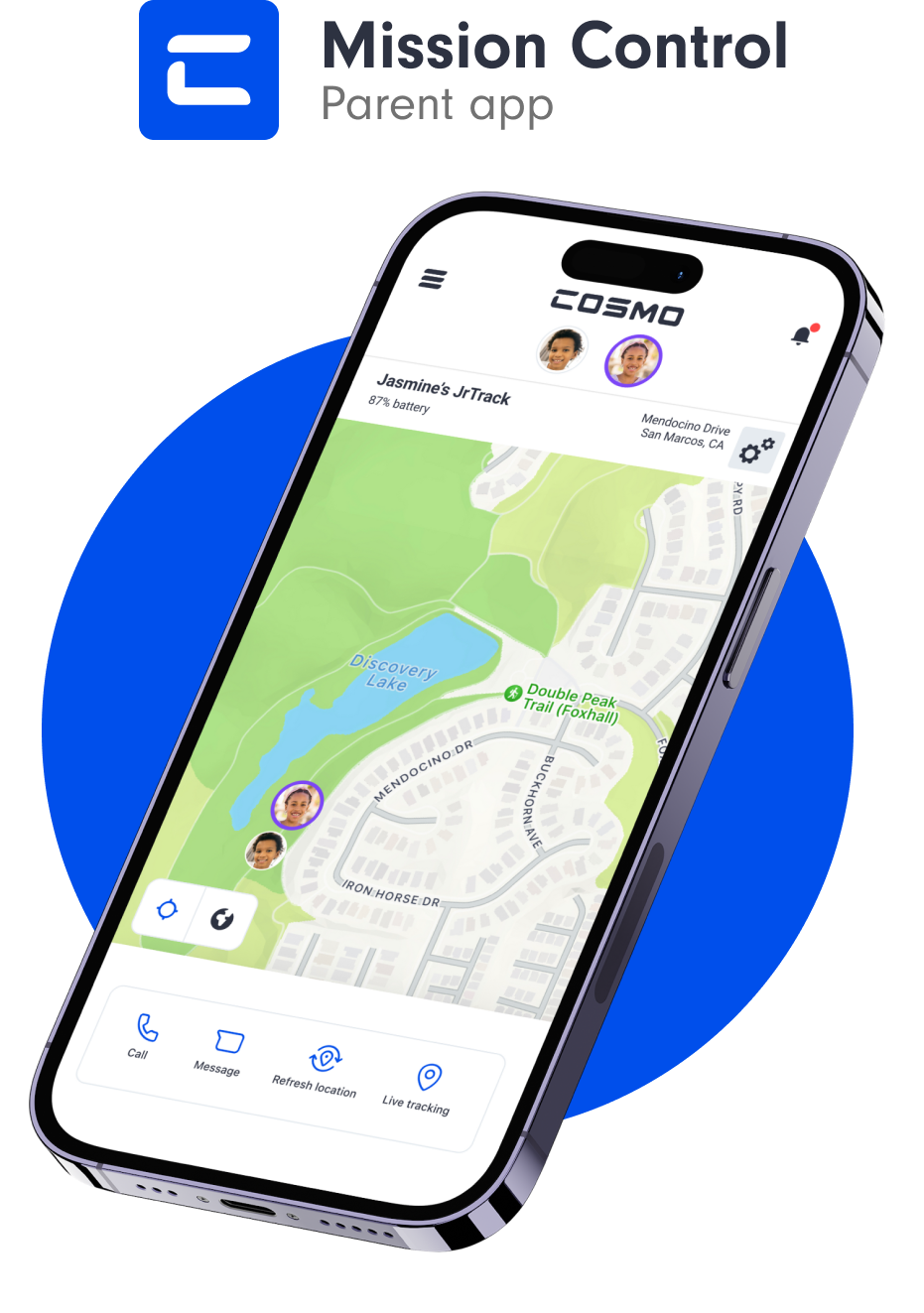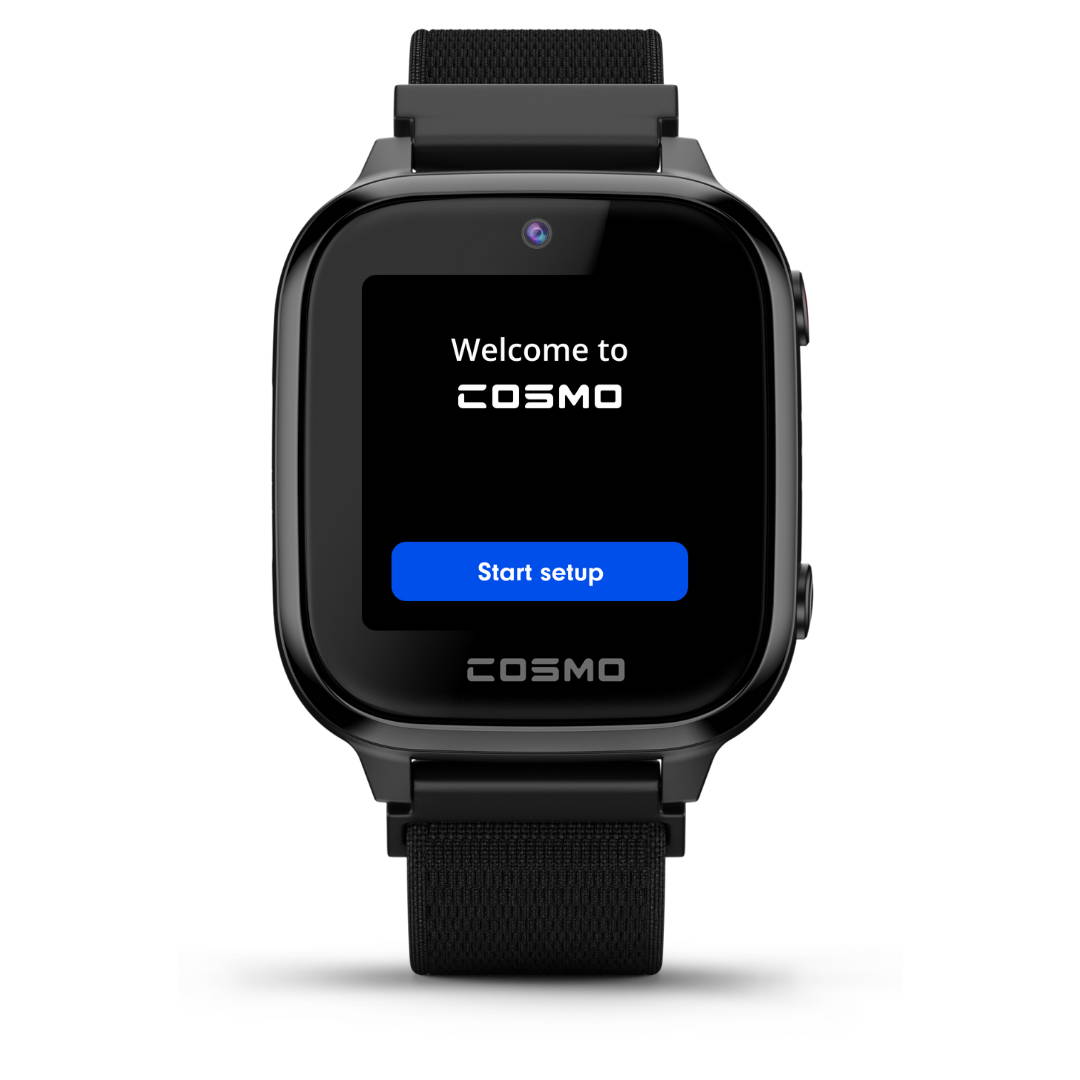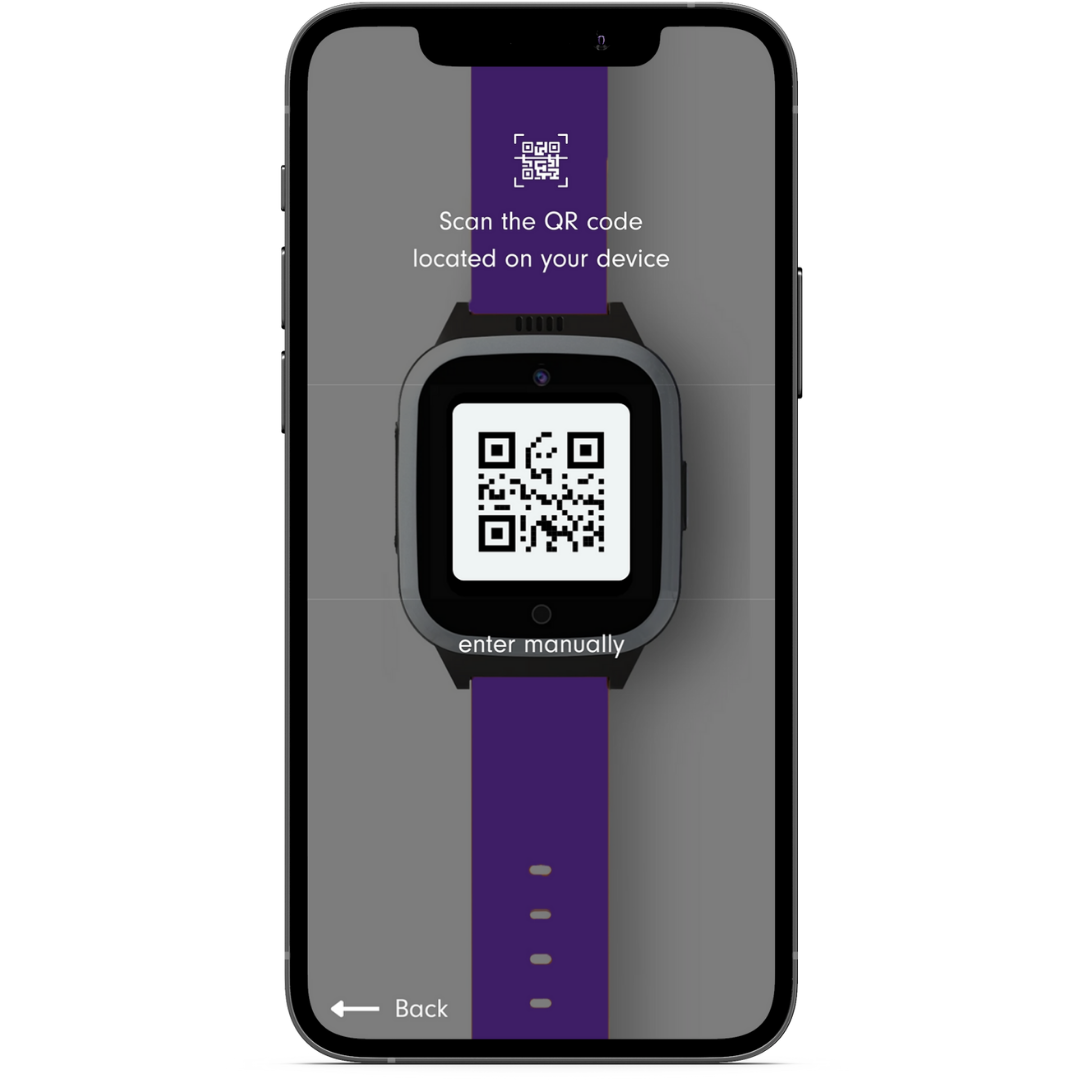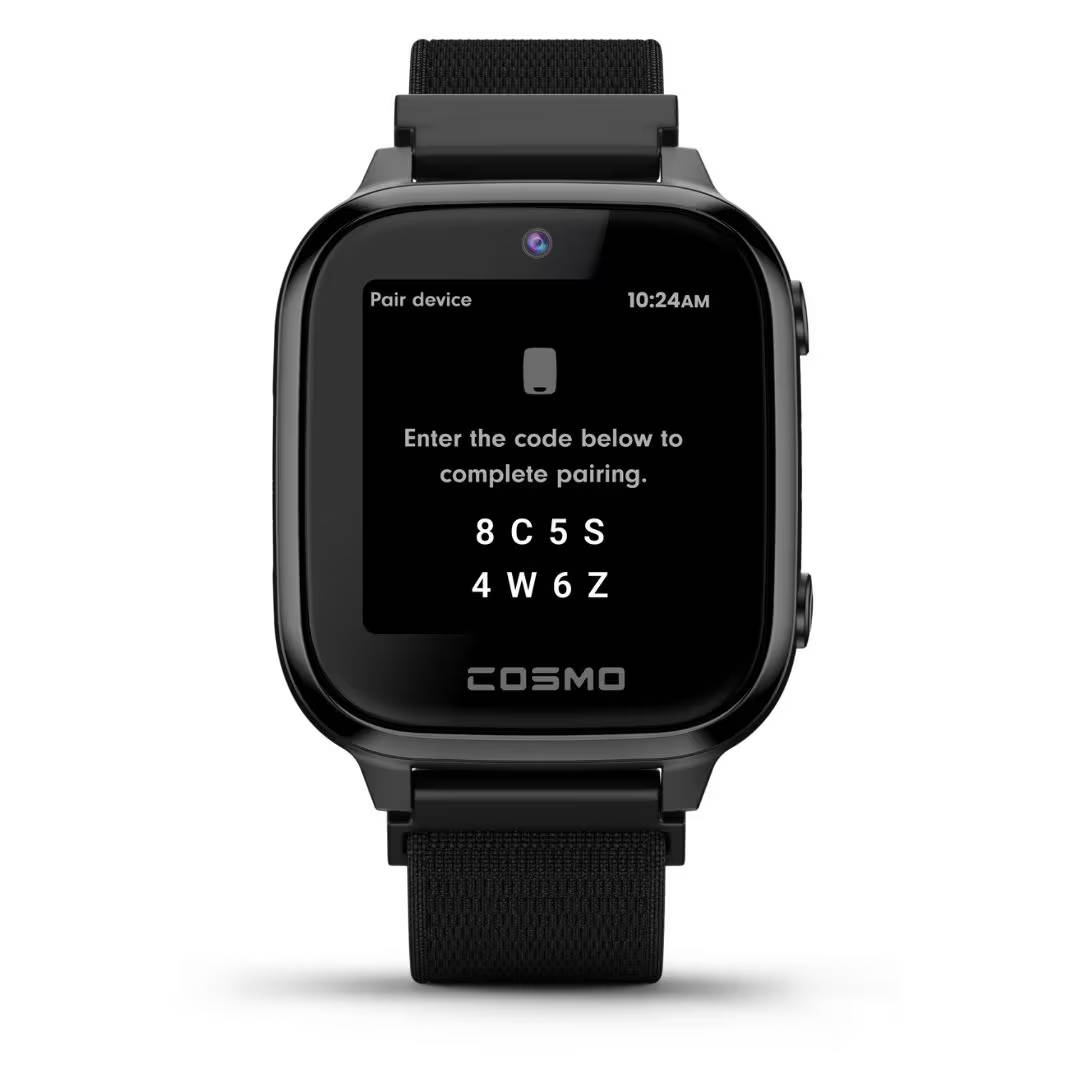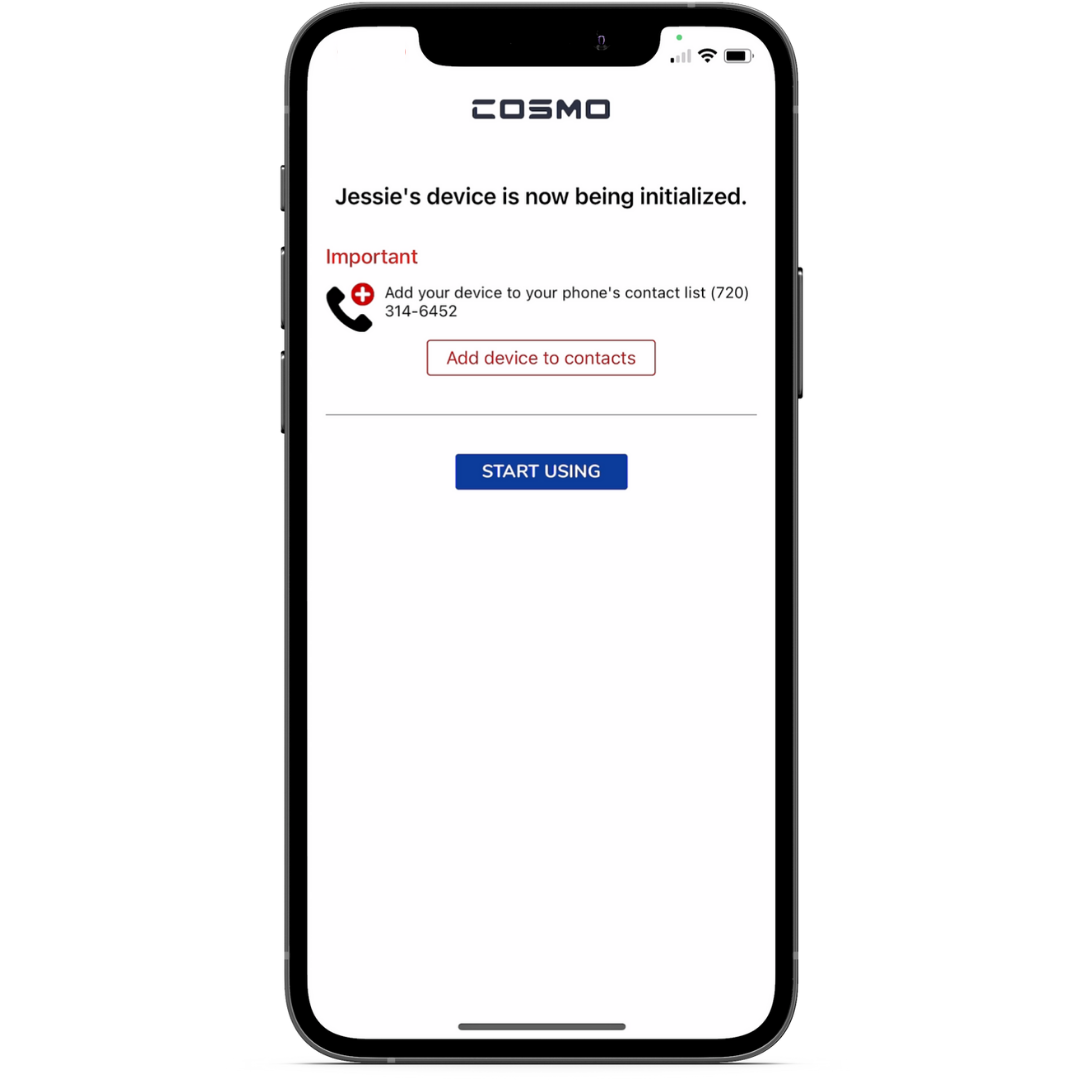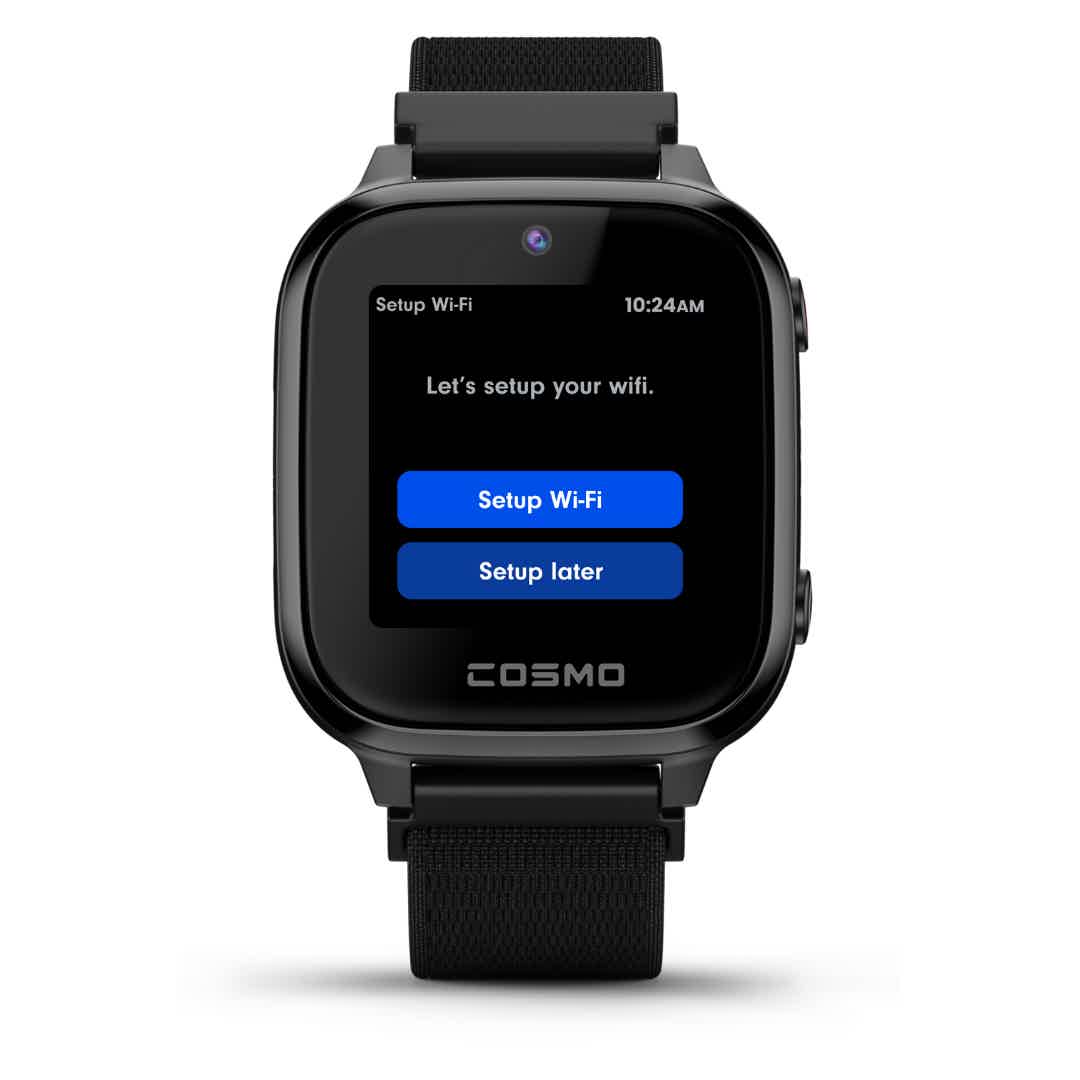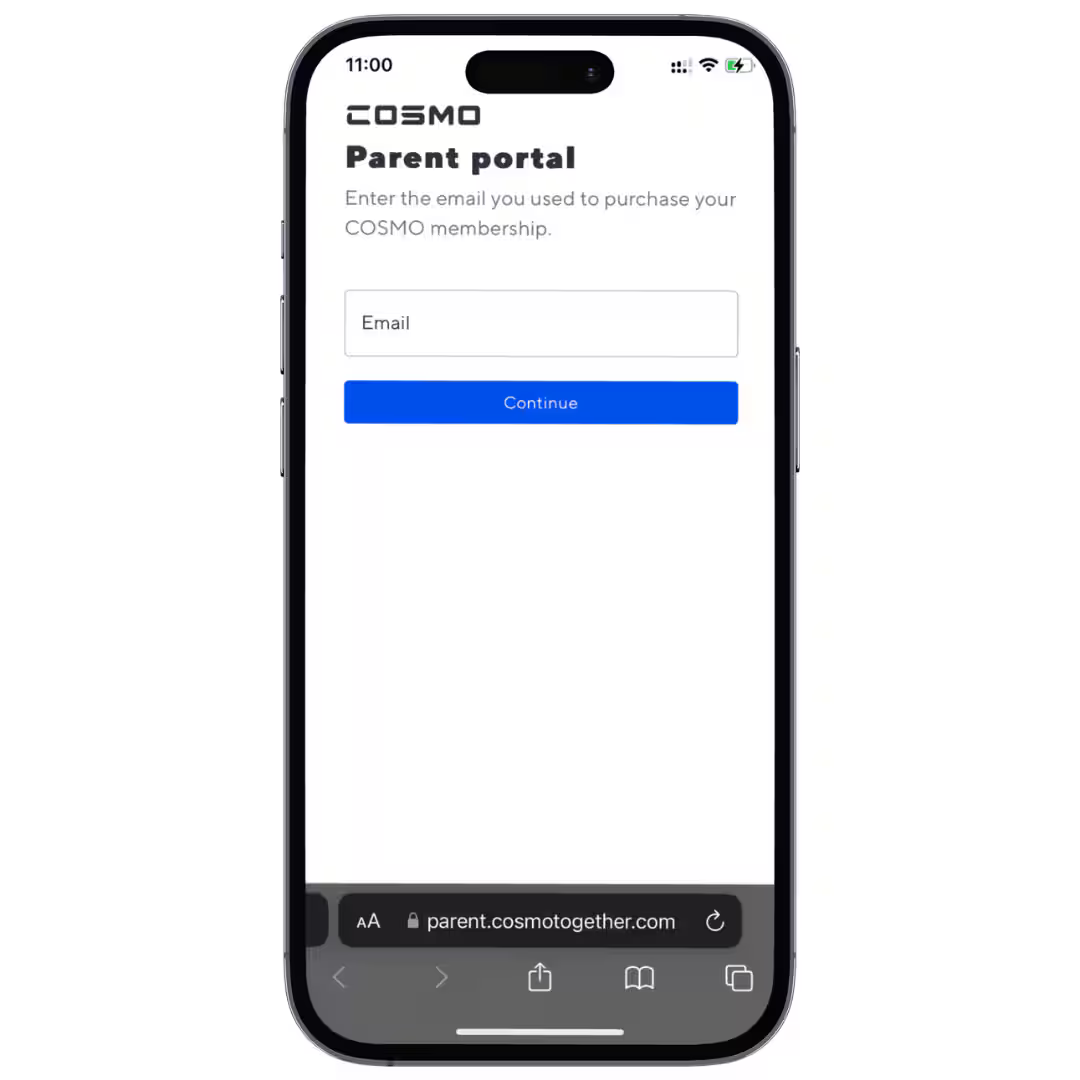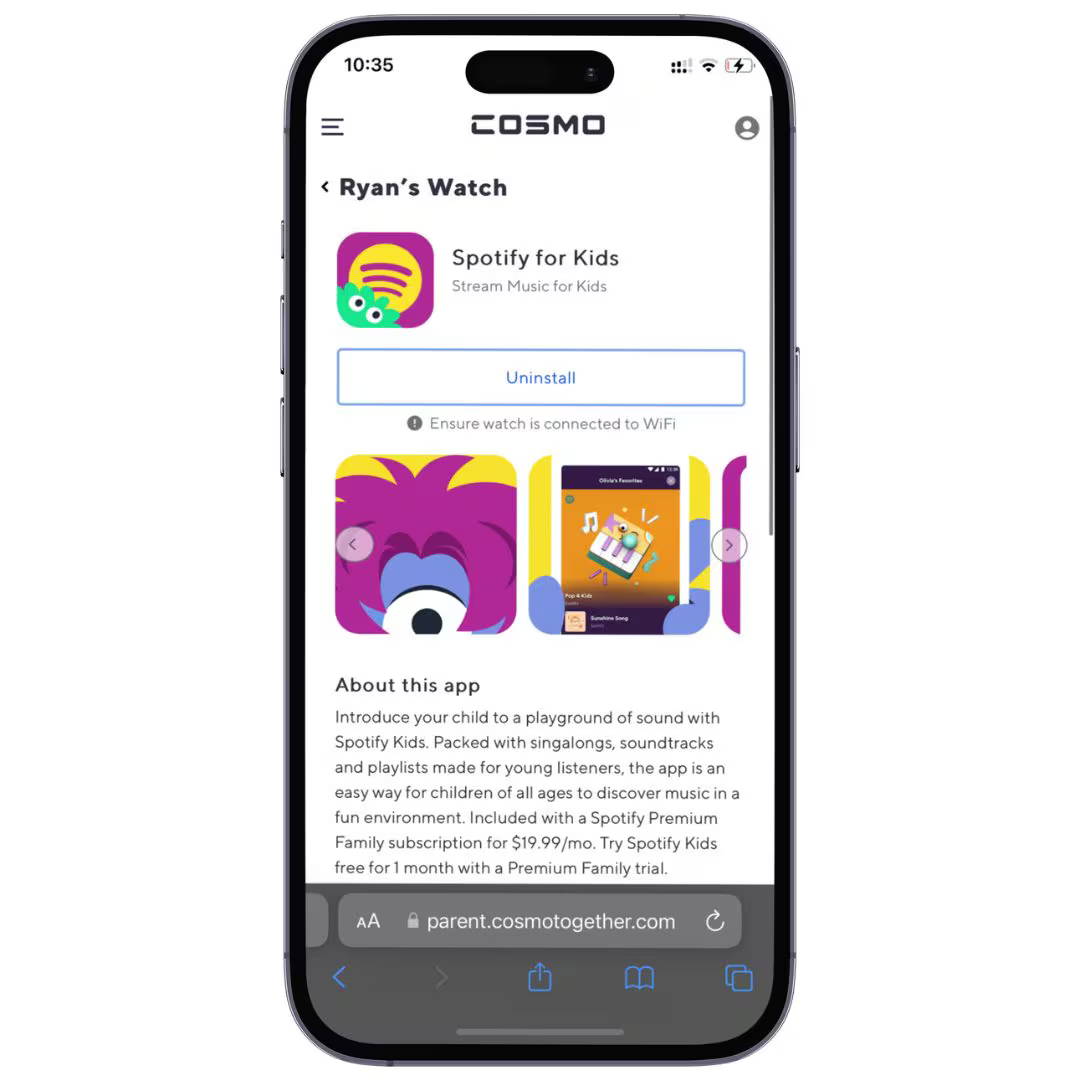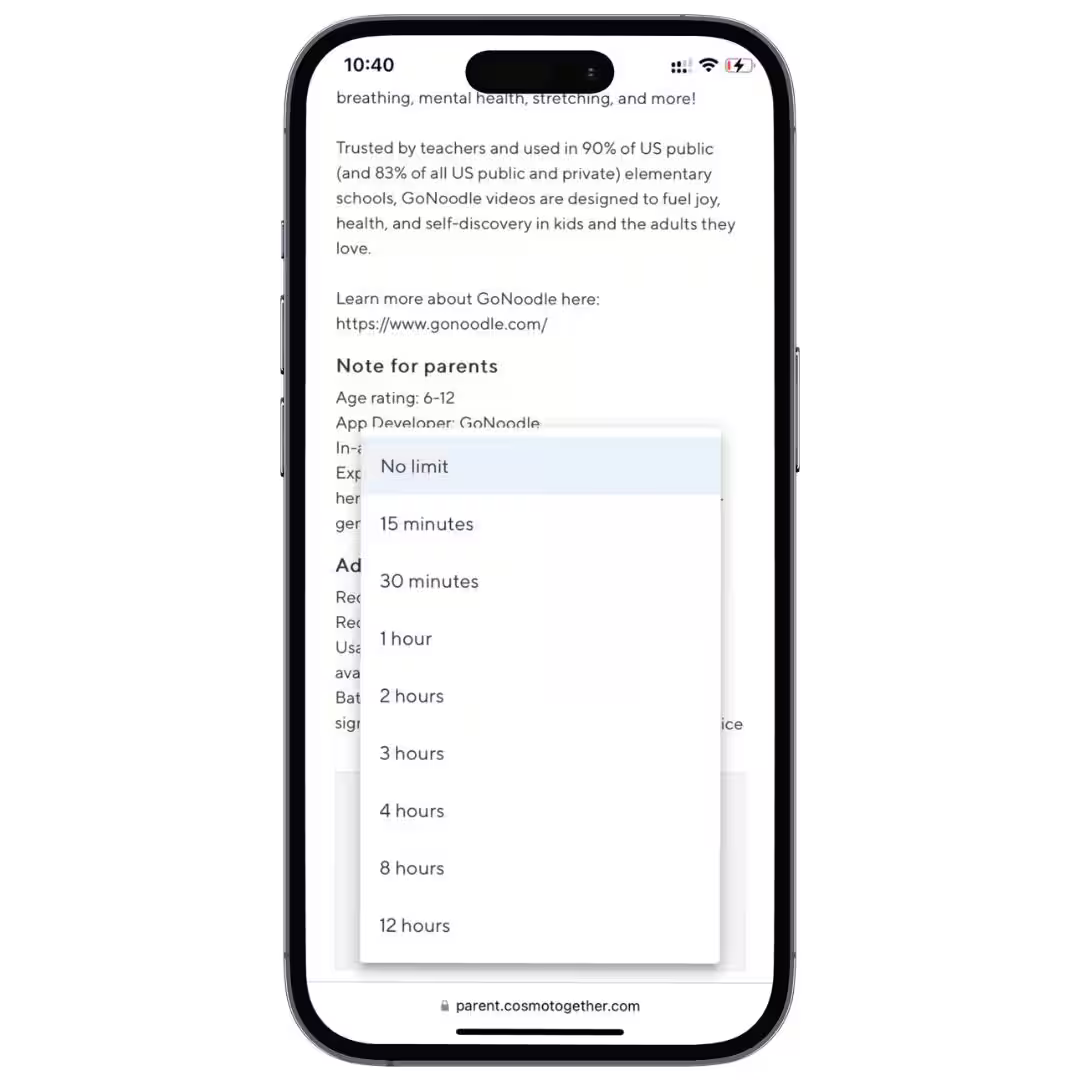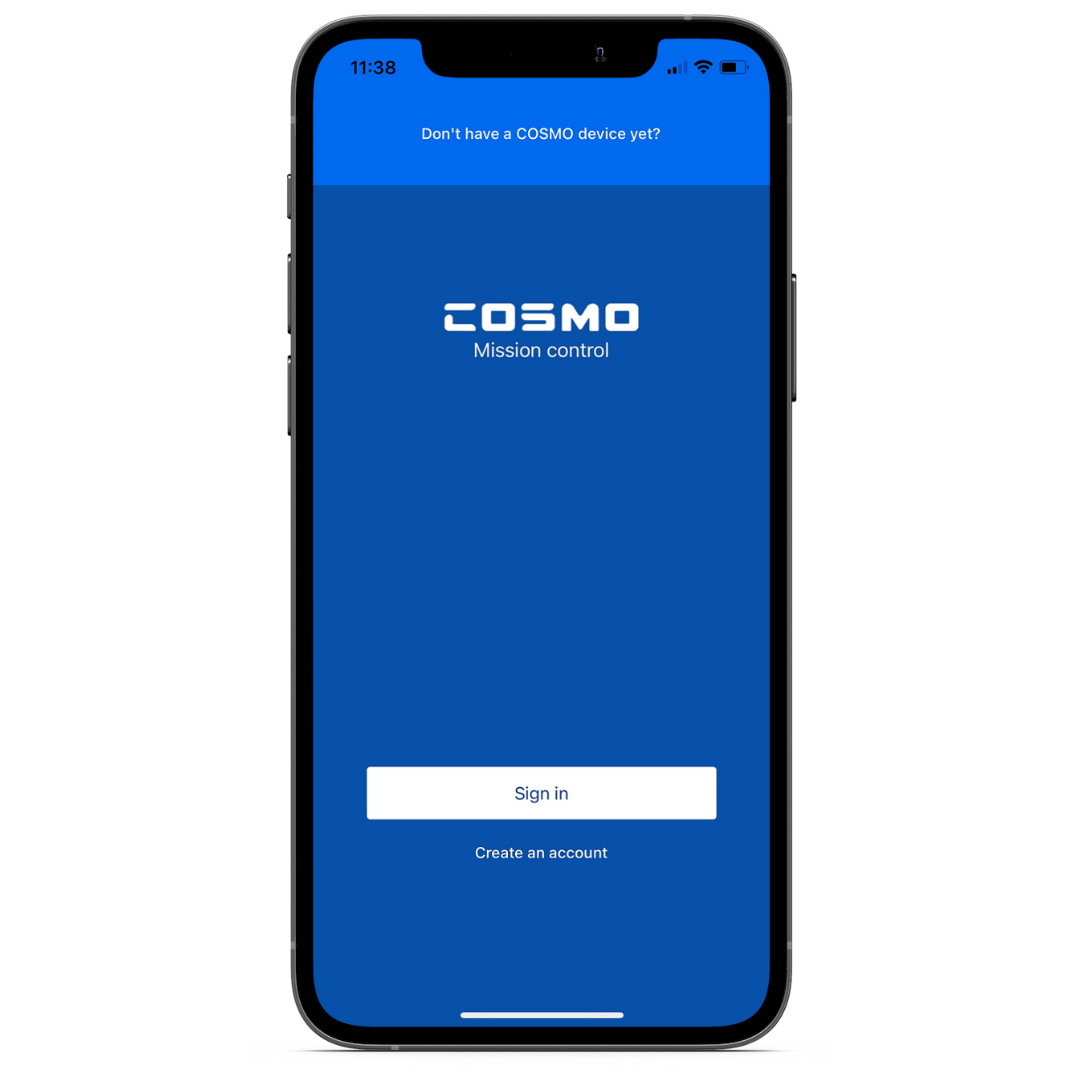
Sign up
In the app, create an account or sign in if you already have one.

Add your info
Add a profile photo for yourself. This will appear on your child's watch when you call!
Enter your phone number here, not the watch's number.

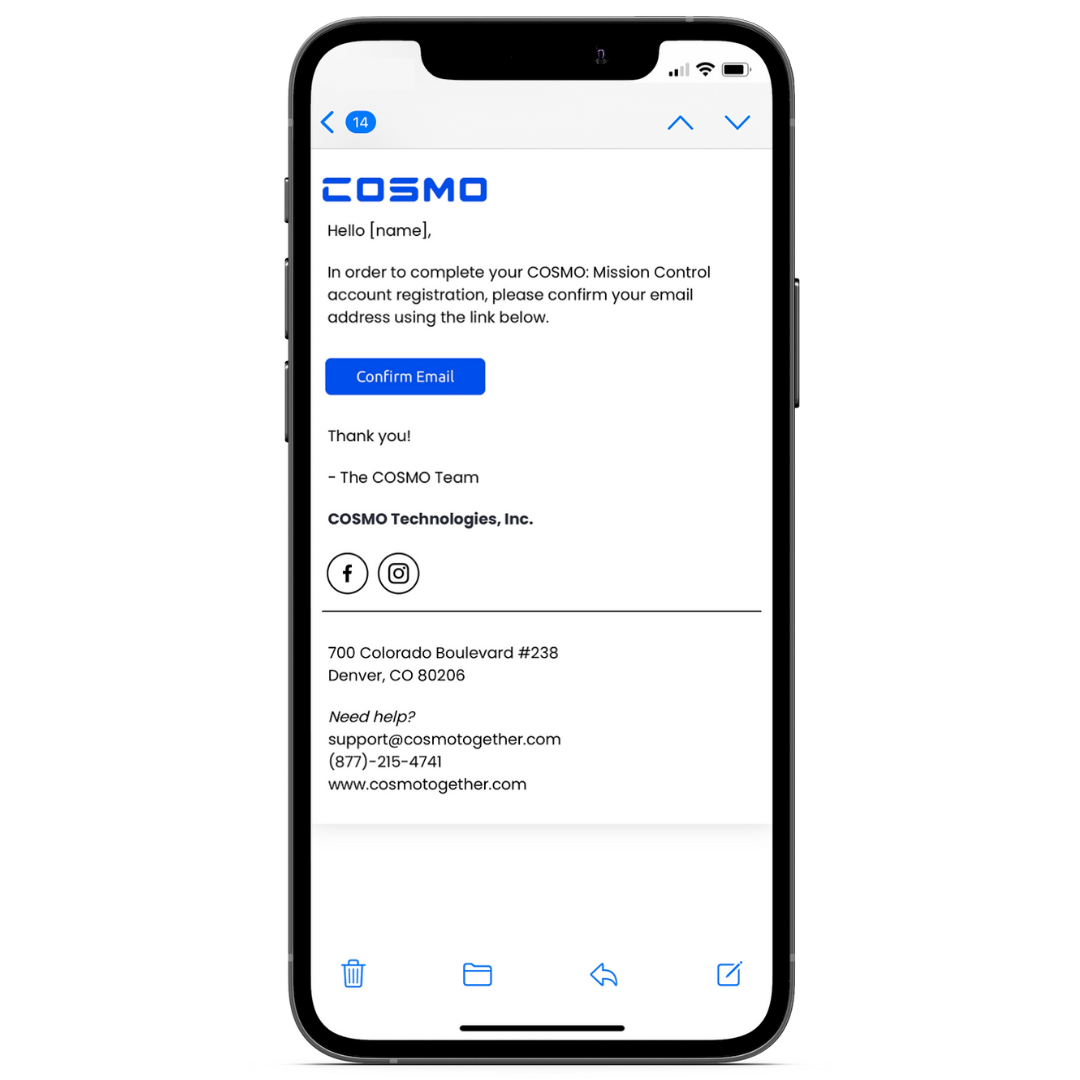
Confirm your email
Check your inbox for a confirmation email. Open it and tap the "Confirm Email" button.
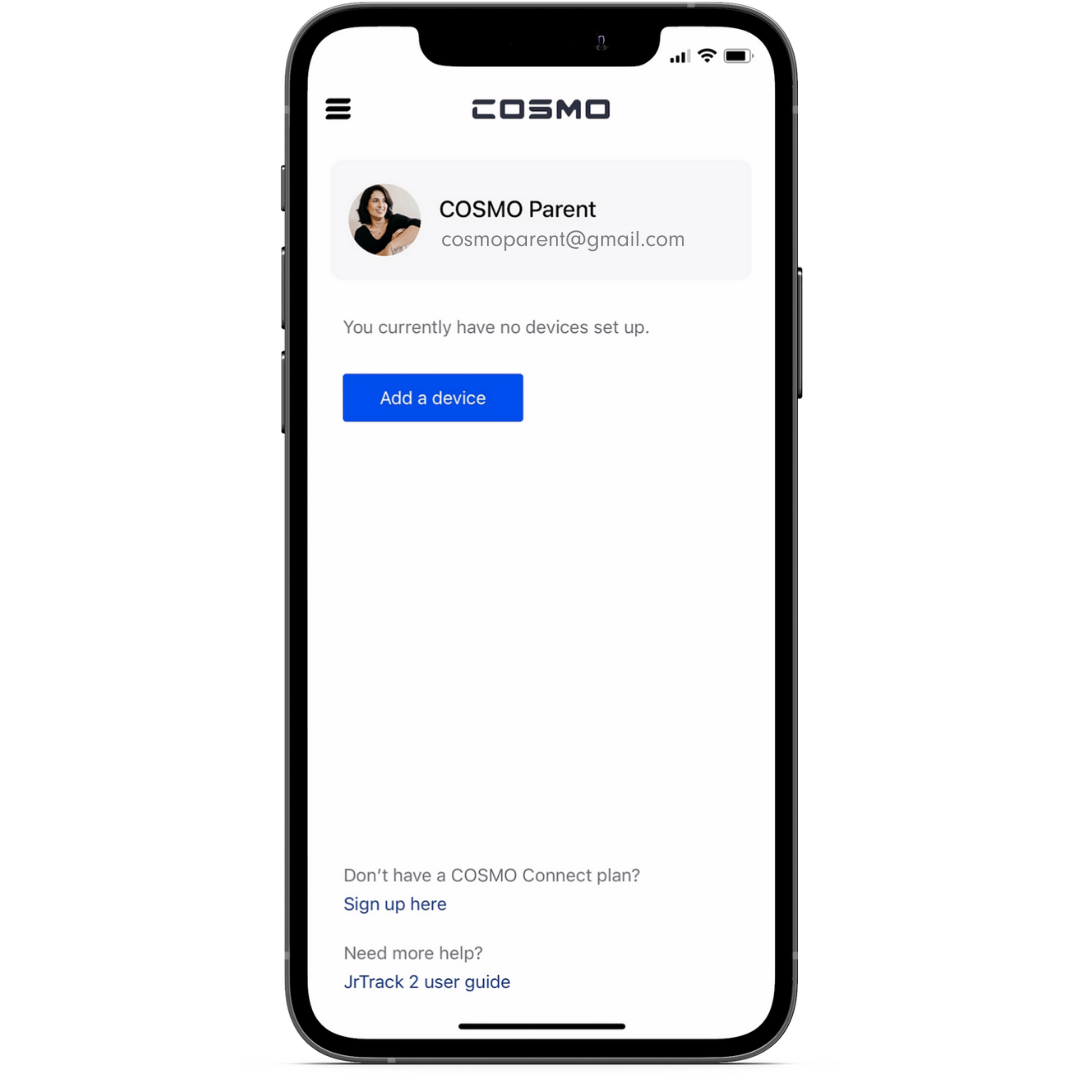
Add a device
Tap the "Add a device" button.
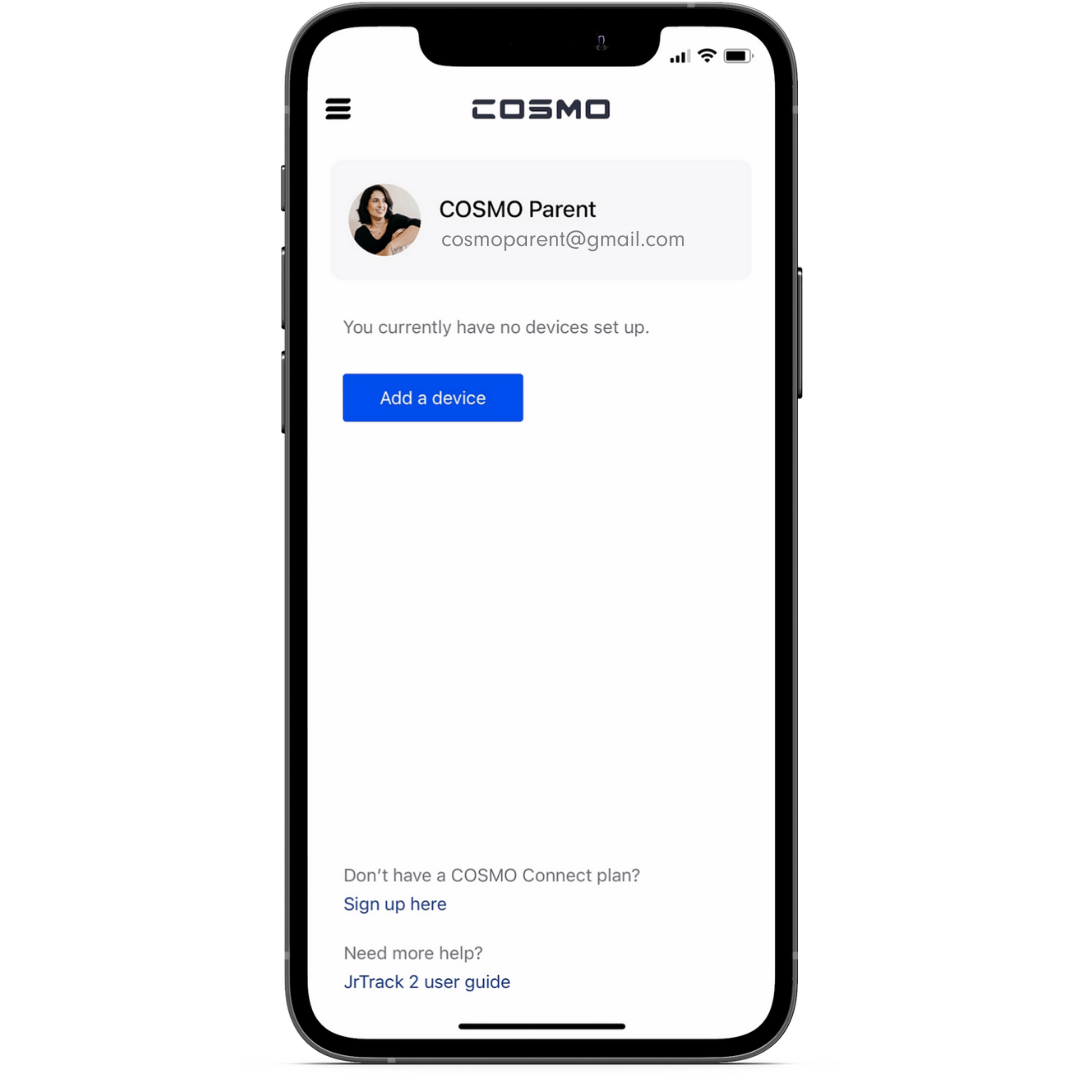

Your child's profile
Add their name, birthday, and your favorite photo of your child! Tap "Next" to open the pairing scanner.